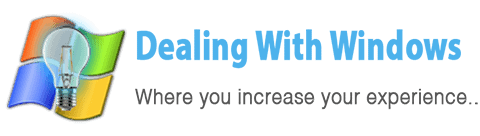CPU overheating, how to deal with it ?
Have you ever experienced PC hangs under heavy load or after some hours of usage? or sometimes your computer behavior become unstable? those symptoms happen because of many reasons such as Virus infection, Power-supply defection or loose contact, Hard disk defection or bad sectors, RAM problems (Learn how to check your RAM for errors) ….. etc, but one of the most common reasons is the CPU overheating, and that mostly because either your CPU heat-sink fan filled with dust or has expired so it cannot perform as good as the first time you purchased your computer.
How to identify if my CPU is getting overheated?
To identify if the CPU overheating causing your computer instability you can download and install for FREE the SpeedFan 4.42 tool from the below button, it is so useful tool, hence I had a problem with my ex-fan performance and because of it I discovered that I’m having a CPU overheating problem.
[scheaven_button color=”white” icon=”down” link=”https://www.dealingwithwindows.com/downloads/speedfan/” text=”Download SpeedFan 4.42″]You may see in the below screen shot that I got a CPU overheating specially when operating the AfterEffects and Adobe Premier software because as you know video rendering uses a lot of CPU and RAM resources specially when the video compensation is more complicated that uses a lot of filters, effects or motion.
From the below image its obvious that my dedicated graphical card (Video card) also getting more temperature, my card has a fan so I cleaned it and its problem where solved but the CPU overheating problem remain the same.
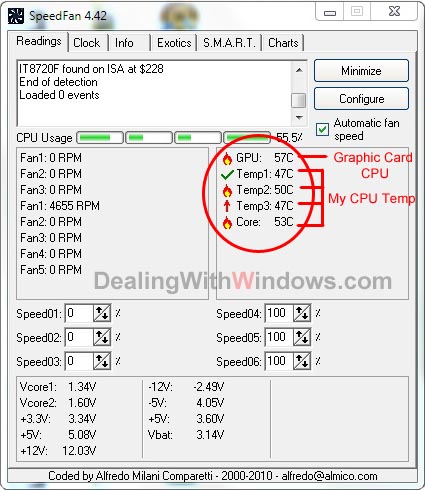
How to check and clean my CPU fan/heat sink from dust?
Its easy, follow the below steps:
- First of all you need to wear the wrist antistatic charge strap (recommended).

- If you don’t have the antistatic charge strap, open the PC case cover and while the power cable is connected to the power plug, touch by your fingers the body of the Power supply for a second.
- Unplug the power cable from the wall outlet power faceplate.
- Now, you need to take out the fan with its heat sink from its position on the CPU along with the fan fixed on it.

- Now you need to separate the fan from the heat sink.

- Blow the heat sink using an air blower, and if still some dust that is sticked between some gaps try cleaning it using a small brush (like tooth brush or so).
- Also blow inside the computer case to get rid of any dust over the rest of the components.

- Now clean the fan using a brush.
- Take off the small round sticker on one of the fan sides and put one SMALL drop of grease, stick back the round sticker and be sure to stick it well as if you don’t stick it back the grease you put will collect dust and will make the performance worse over time and the problem of CPU overheating will raise again.



- Clean the heat sink surface from the old thermal grease, as well as cleaning the CPU surface using a piece of soft cloth or a tissue.

- Fix back the fan on the heat sink.
- You need to have a new thermal grease which you can get from the market.

- Apply the thermal grease on the CPU surface, don’t put too much grease just follow the instruction that comes with it, the heat sink pressure will spread the grease over all the CPU surface.
- Fix back the heat sink on the CPU after applying the thermal grease.
- Now plug the power cord into the power outlet and power on the computer.
How to enhance the PC case cooling?
In addition to the above steps you can add more fans inside your computer case in their appropriate locations to increase the air flow inside the PC case, in a way that lead the air flow to go towards a specific direction so you need to place the fans rotation direction to make the air flow in a specific direction, for instance the front fan get the air from outside the case to inside, the other two fans getting the air from inside the case towards outside or something similar.
[scheaven_infobox color=”green” width=”100″ align=”none” icon=”0″]Did you know that you can POST your comments below !! Tell us about your experience and stories regarding the CPU overheating.[infoclose color=”green”] [scheaven_infobox color=”blue” width=”100″ align=”none” icon=”info”]What if Cleaning the CPU fan and the heat sink did not solve the processor overheating problem?[infoclose color=”blue”]Recent Posts
If your computer is slow to start, it may be damaged by malware or have too many startup programs. or you may have a hardware or software problem. Some Windows have very impressive startup times,...
Online banking is quick and easy. This is why it is so well-liked by people all around the world. Online payments can also cause trouble. You should take security measures for online banking. Hackers...