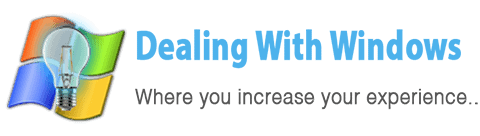How would I know if I have bad sectors?
 If you discover that some of your files are missing, corrupted, unreadable, or some of your folders are not anymore accessible, this is mostly because of Bad Sectors.
If you discover that some of your files are missing, corrupted, unreadable, or some of your folders are not anymore accessible, this is mostly because of Bad Sectors.
Bad Sectors can be discovered also by the Operating System itself by showing you error messages telling that your Hard Drive might have Bad sectors, the messages might flagged as CRC (Cyclic Redundancy Error).
[scheaven_infobox color=”grey” width=”100″ align=”left” icon=”info2″]Note: Bad Sectors are an early signs for Hard Disk Crash.[infoclose color=”grey”]They also can cause the Instability to the System and affect the System performance speed.
Why Bad Sectors might occur?
There are two main reasons for Bad Sectors:
- Logical Errors.
- Physical Errors or damages.
For the Logical Errors, while the Hard Disk is storing data it performs parity bits storing with the data itself, the parity bit used for the validation and integrity of the written data, so when parity bits corrupted due to abrupt power shutdowns or errors while transferring data or other reasons, it will result Bad Sectors Errors. Normally this kind of Bad Sectors can be restored and fix without loosing of the existing data by using some tools.
For the Physical Errors, there are many reasons behind them, either there would be a magnetic weakening on the Hard Disk which might increased over time, physical shocks to the Hard Disk, Head crash, sudden power shutdowns, disruptions during read/write operations… etc.
Hard Disk Crash
 Hard Disks have a limited life time which is normally between 3 to 5 years; this life time might get decreased in case if you’re using your Computer every day heavily, in other words the possibility of having a Hard Disk crash is increased.
Hard Disks have a limited life time which is normally between 3 to 5 years; this life time might get decreased in case if you’re using your Computer every day heavily, in other words the possibility of having a Hard Disk crash is increased.
Now let me tell you, if one day you hear banging/scrapping sounds from your Hard Drive or your PC performance sucks, sometimes if you get some messages from the System telling you that a bad sector found, in this case you have to backup your files immediately to another Hard Disk Drive, because the mentioned symptoms means your Hard Disk about to reach a breakdown.
How to take precautions?
- Always back up your files regularly to another media or Hard Drive.
- Always have a antivirus program installed on your system and always keep it updated.
- Prevent from turning your PC off from the power plug directly without shutting down the Windows first.
- Put your PC on a good fixed table that doesn’t shake to prevent sudden quakes.
- If you have a laptop, prevent of drawing liquids on it by mistake and when moving it from one place to another be sure to treat it smoothly.
You might also like to read:
- Hard Disk Drive important notes..
- Hard Disk Storage size utilization.
- What should I do if I have a Hard Disk Crash?
Recent Posts
If your computer is slow to start, it may be damaged by malware or have too many startup programs. or you may have a hardware or software problem. Some Windows have very impressive startup times,...
Online banking is quick and easy. This is why it is so well-liked by people all around the world. Online payments can also cause trouble. You should take security measures for online banking. Hackers...