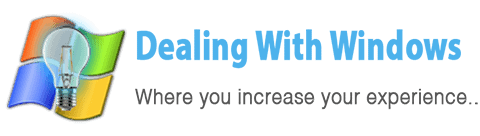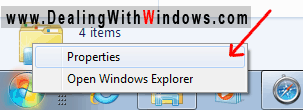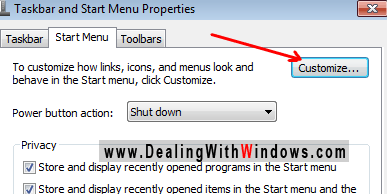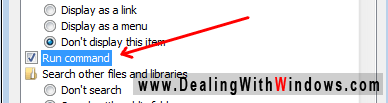Where is Run on windows 7?
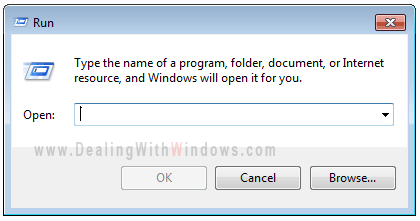 I received a lot of emails asking me this question “where is run on windows 7?“, and some people on the other hands asks me what are the benefits of the run on windows 7?, well the run defined as a shortcut for any Microsoft Windows application or a third party application.
I received a lot of emails asking me this question “where is run on windows 7?“, and some people on the other hands asks me what are the benefits of the run on windows 7?, well the run defined as a shortcut for any Microsoft Windows application or a third party application.
You can find the Run function in three ways:
- Press the (Windows key + R ) simultaneously from your Keyboard.
- Or, you use the start menu search bar (as it works just as the run does)
- Or, add the run button on the start menu.
How to add the Run button in the start menu?
If you are planning to add the run button to the start menu in windows 7, simply follow the below steps:
- Right click on the start menu icon and select Properties.
- From the Start Menu tab, click on the Customize button.
- In the Customize Start Menu popup window, tick the Run Command option.
- Click OK, then click on Apply and OK.
- The Run will appear just in the start menu.
How to use the Run function in Windows?
- Using the search bar:
Simply type the application name, for instance if you want to run the Windows Media Player application simply type the first word “Windows” and you will get a list of applications that having the Windows word, then click on the desired application to run it, if you type the complete name you will find only this application on the list.
- Using the Run application:
Click on the Run button and type the application name, then click on Ok.
[scheaven_infobox color=”grey” width=”100″ align=”none” icon=”info2″]Note: The funny thing is when you type run on the search bar you will get the Run application!! which by accessing it you will get the Run dialogue… so asking for where is run on windows 7? , this is considered as alternative answer..
[infoclose color=”grey”]
Where is Run in Windows Vista?
To get the run dialogue in Windows Vista, you simply need to use the same methods of Windows 7 described above.
[scheaven_infobox color=”grey” width=”100″ align=”none” icon=”info2″]Note: For Windows xp, the run dialogue is already included in the start menu.[infoclose color=”grey”]
Benefits of using the Run dialogue
For most users the run dialogue is so useful windows tool as it can make life easier dealing with windows, especially when the user need to use some of daily tools or applications either the windows built-in ones or the third party’s.
Some of the useful applications have abbreviations when you access them using the Run dialogue, for instance:
Calc = calculator
Cmd = Command Promped (for using the Dos commands)
Msconfig = System Configuration (configuring windows settings sometimes for better windows performance)
Regedit = Registry Editor (Editing the registry files)
And many more…
[scheaven_infobox color=”green” width=”100″ align=”none” icon=”info2″]Note: I will write an e-book for the rest of the Run useful command abbreviations..[infoclose color=”green”]
Also as a benefit of using the Run dialogue box is when you need to have the MouseKey option in the Accessibility settings of your Microsoft Windows, as it’s easier for you to access applications where not using a mouse.
So asking where is run on windows 7? has been answered .. Now I want to ask you, do you agree with me that the Run dialogue or tool is useful for users? hope to see your opinion below in the comment section..
Recent Posts
If your computer is slow to start, it may be damaged by malware or have too many startup programs. or you may have a hardware or software problem. Some Windows have very impressive startup times,...
Online banking is quick and easy. This is why it is so well-liked by people all around the world. Online payments can also cause trouble. You should take security measures for online banking. Hackers...