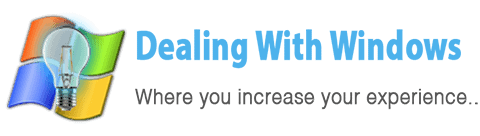How to delete files used by other programs in Windows XP & Vista?
 Sometimes when we search for temporary files within our computers to delete them in order to make the Windows performance faster or for cleaning the system we find some of those files refuse to be deleted telling that they are used by another programs or the file is currently in use; There are certain tools that help to perform the deleting; below I will show you how to use one of the best FREE tools that perform this action.
Sometimes when we search for temporary files within our computers to delete them in order to make the Windows performance faster or for cleaning the system we find some of those files refuse to be deleted telling that they are used by another programs or the file is currently in use; There are certain tools that help to perform the deleting; below I will show you how to use one of the best FREE tools that perform this action.
What precautions I have to know before I delete locked files?
You have to put in mind the files that reject of being deleted might be used by the Windows itself or by one of the software that is working in the background in a hidden mode like antivirus programs…
Also you have to identify if the selected file is used by or infected by a malware or a virus preventing it from being deleted so it’s better to perform a virus scan to all your system before deleting the desired files, and for how to perform the correct way of getting rid of viruses and Trojans please refer to Cleaning from Viruses page.
How to delete those files?
First you have to download and install the FREE FileASSASSIN tool and follow the below steps:
Click on the Download button to start download
[scheaven_button color=”blue” icon=”down” link=”https://www.dealingwithwindows.com/misc/fa-setup.exe” text=”Download Now”]1. Open the program

2. Drag and drop the desired file into the file select bar and click Execute to begin as shown below.

3. After a while you will recieve the message shown below telling you that the execution was succefull.

 [infoclose color=”grey”]
[infoclose color=”grey”]
Recent Posts
If your computer is slow to start, it may be damaged by malware or have too many startup programs. or you may have a hardware or software problem. Some Windows have very impressive startup times,...
Online banking is quick and easy. This is why it is so well-liked by people all around the world. Online payments can also cause trouble. You should take security measures for online banking. Hackers...