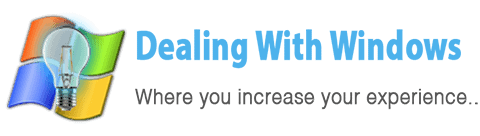Virus Protection/Points of Precautions:
Before showing you how to clean your PC from viruses and malicious software I want to show you some points of precautions.
The best things to do to prevent having Viruses on your PC by remembering the below points:
- You have to have an antivirus program installed on your system and to be always updated.
- To have a firewall program installed and updated as well.
- Don’t open any emails come from spam or someone you don’t know, delete them immediately.
- Don’t receive any file through a public chat messengers from someone you don’t know or you don’t trust even if they say it is their picture.
- Don’t open any link sent by someone you don’t know through a chat program or from spam emails.
- Don’t open un-trusted, illegal or porn websites.
- Don’t click on any advertisements that might show in websites asking you to download free antivirus software or to install software that you don’t know about.
- Don’t install and use any public shared software (which you can download files from other users over the net) like P2P programs.
- Always scan any CD/DVD, flash memory or external Hard Disk before using it.
- Perform a periodic scan for your computer by the antivirus and anti spy ware programs.
- Never use crack files or faked serial numbers to activate your programs.
- When you want to purchase something over the internet always use Paypal to pay and never use your own credit card.
How to clean my PC from Viruses?
 If you feel that your Windows is still infected with viruses even after performing the antivirus checking, or if you see that every time you run the antivirus scan it detects some new viruses, follow the below steps:
If you feel that your Windows is still infected with viruses even after performing the antivirus checking, or if you see that every time you run the antivirus scan it detects some new viruses, follow the below steps:
1. Restart your Computer and enter to the Safe Mode
How to do that?
- Keep on pressing the F8 key (from the keyboard) during the rebooting several times, if the Windows logo screen appears it means you’ve missed the correct moment so restart your Windows and try again.
- After that a black screen with several options will appear, chose the Safe Mode option.
- Log into your admin account (in case if you have an Admin account in addition to your account).
- Then click OK on the Safe Mode Dialogue.
2. Clean your Temp folder.
How to do that?
- Open Control Panel.
- Double click on Folder Options icon.
- Select the View tab.
- Select the radio button of (Show hidden files and folders) and click OK.
- Now open My Computer, then C:\, then Documents and settings, then [your account name folder], then Local settings folder:
3. Clean the Temporary Internet Files and Internet Explorer Add-ons.
How to do that?
- Open Control Panel.
- Double click on the Internet Options file.
- From the General tab and in the browsing history group check the checkbox of (Delete browsing history on exit) and click delete.
- In the same group click on settings, then view objects, then delete all the files inside this folder.
- Now select the programs tab, and click on Manage Add-ons button, select the entire list and disable all, click OK.
4. Disable all startup programs and non-Windows services.
How to do that?
- Open Run (from Start up menu)
- Write msconfig and hit enter.
- Click on the Startup tab, and Disable all.
- Click on the Services tab, Check the box (Hide all Microsoft Services), then Disable all.
- Click Apply then OK (restarting).
- Restart your Computer in normal mode.
- Uninstall the Antivirus program by :
- Install a new antivirus (because the previous one couldn’t save you from viruses and trojan horses), personally I prefer Kaspersky antivirus, since the last year and so far I had no problems with viruses because of it. if you want to download and try it click here
5. Re-Install the Antivirus Program/Anti Spyware program.
How to do that?
- After installing the new Antivirus program, perform an update for it.
- Restart your Windows and enter to the safe mode again and perform a deep scan to all your Hard Drive.
Recent Posts
If your computer is slow to start, it may be damaged by malware or have too many startup programs. or you may have a hardware or software problem. Some Windows have very impressive startup times,...
Online banking is quick and easy. This is why it is so well-liked by people all around the world. Online payments can also cause trouble. You should take security measures for online banking. Hackers...