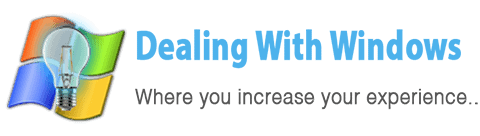Windows 11 is a personalized operating system that supports a wide range of devices, including smartphones, tablets, and personal computers, as well as the creation of numerous desktops. On June 28, 2021, Windows Insiders received the first public preview. On October 4, 2021, it became generally available
Table of Contents
- Is Upgrading To Windows 11 Free?
- Does Installing Windows 11 Wipe All Files?
- Upgrading To Windows 11 From Windows 7/10
- Related Questions
- Conclusion
Is Upgrading To Windows 11 Free?
Windows 11 is a free upgrade for Windows 10 users but it may not be available for all of them. To upgrade your Windows, your device must be running Windows 10, version 2004 or late.
Does Installing Windows 11 Wipe All Files?
No, there will be no data loss if you choose the “Keep personal files and apps” option when upgrading to Windows 11. Turn to EaseUS Data Recovery Wizard if you lose data during the OS upgrade process. Data recovery is simple and quick with this all-in-one file recovery software.
Upgrading To Windows 11 From Windows 7/10
What Are The Windows 11 System Requirements?
The minimum system requirements for Windows 11 given by Microsoft are:
- A 1GHz or faster processor with at least two cores on a compatible 64bit processor or system on a chip is required (SoC)
- At least 4GB of RAM is required.
- At least 64GB of device storage is required; additional storage may be required for future updates.
Check For Windows 11 PC/Laptop Compatibility First
Before downloading the free update, make sure your current Windows 10 computer is compatible. Running Microsoft’s PC Health Check Tool is the best way to do this.
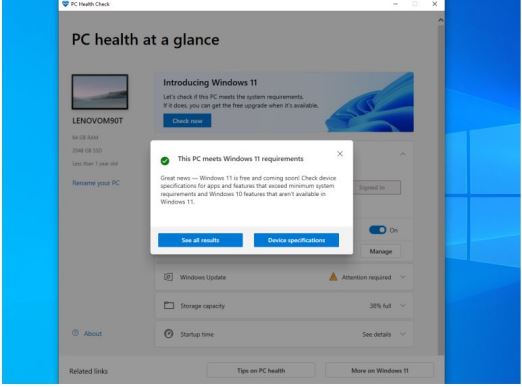
- Scroll to the bottom of the Windows 11 Specifications page until you see the “Check for Compatibility” section.
- Install the program by clicking the “Download PC Health Check App” link.
- Inside the app, tap the “Check Now” button.
NOTE: If your computer is compatible, you’ll see a message stating that it meets the Windows 11 requirements.
Upgrading Windows 7 to Windows 11
Upgrade Windows 7 to Windows 11 can be implemented in different ways.
We’ll describe the simplest method to assist you better.
- Go to the Start Menu and select “Control Panel“
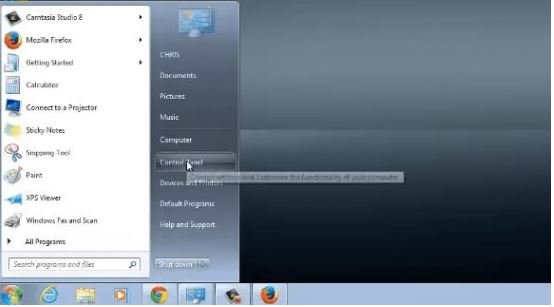
- On the Control Panel page, there is a section labeled “Windows Updates” You’ll be taken to the Windows Update page by clicking that link.
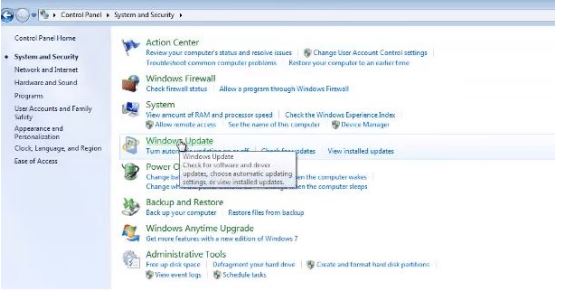
- On the Windows Update page, click the “Check for Updates” button, and Windows will begin checking for new updates.
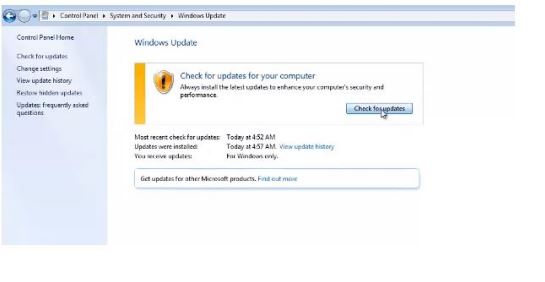
- Simply click the “Install Updates” button after Windows has finished searching for updates to install them all.
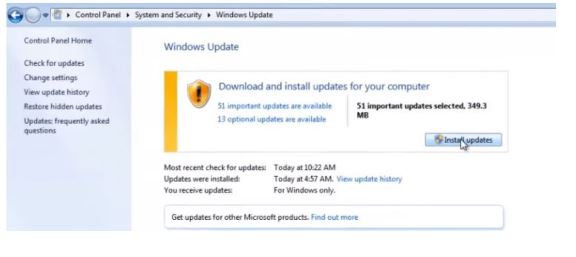
- You can also select one of the two options, which will display a list of available as well as “optional updates”.
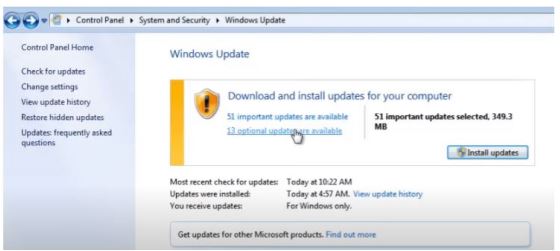
- You will now see a list of updates. By selecting the dialogue boxes, you can choose and install any update.
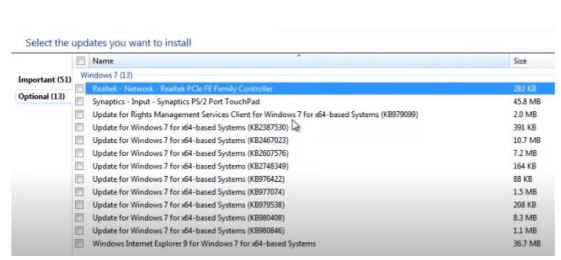
- If the Windows 11 Upgrade option appears in the list, select it and then click Install updates.
- Your Windows 7 will start the upgrade process to Windows 11.
Upgrading Windows 10 To Windows 11
The Windows 11 upgrade file can be downloaded from Microsoft’s website and installed on your computer. However, we will take the easier way.
- Select the “Setting option” from the Start Menu.

- The Windows 10 settings page will appear. From the settings page, select the “Updates and Security” option.
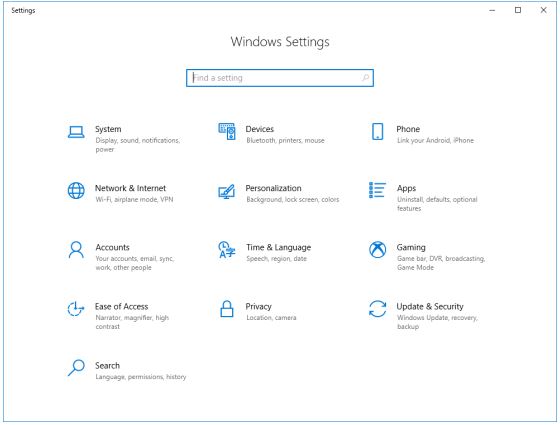
- The page for Windows updates will now open. Click the “Check for Updates” button for any updates available.
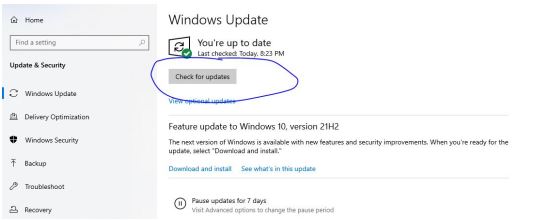
- Windows will now begin looking for new updates.
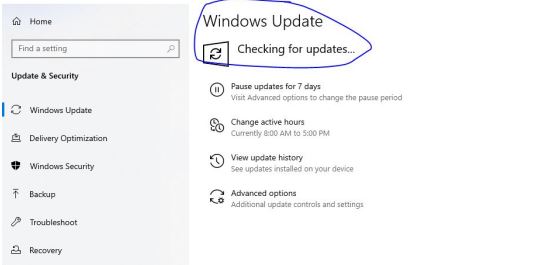
- Multiple updates will now be displayed in Windows, and you can choose which one you want to install.
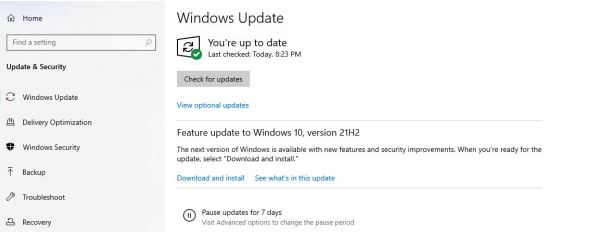
- If you see Windows 11 upgrade in the list of detected updates, select that file and click “Download and Install”.
Related Questions
What New Features Does Windows 11 Include?
Windows 11 features a brand-new user interface that is more Mac-like. It has a simple design with rounded corners and shades. The Taskbar and the Start menu are moved to the center of the screen.
Is Windows 11 Worth Gaming?
Yes, with a variety of UI and quality-of-life improvements, Microsoft announced that Windows 11 is the best Windows OS for PC gaming. The integration of certain gaming-specific options into the windows settings is one example of this. The XBOX Game Bar, which is built-in, is another great feature.
Is Windows 11 Better Than Windows 10?
It is much better than Windows 10 due to its many advanced gaming features, high performance, and interactive interface. Windows 11 comes with a lot of UI and quality-of-life improvements. Microsoft also claims that Windows 11 is the fastest Windows OS ever.
Conclusion
Upgrading to Windows 11 will be a wise step as it is the best Operating System in performance and for gaming. It has many advanced features like Xbox integration for gaming, Interactive design similar to Mac, better support of virtual desktops, and integration of Microsoft Teams. So, moving towards Windows 11 is a great option.
Recent Posts
If your computer is slow to start, it may be damaged by malware or have too many startup programs. or you may have a hardware or software problem. Some Windows have very impressive startup times,...
Online banking is quick and easy. This is why it is so well-liked by people all around the world. Online payments can also cause trouble. You should take security measures for online banking. Hackers...