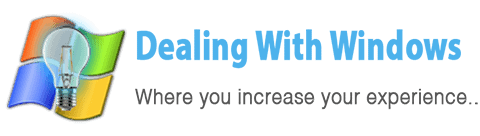What is System Restore?

A System Restore is a Microsoft Windows built-in facility tool that helps you to remove any system changes that were made since the last time you remember your computer working correctly.
Table of Contents
- What is System Restore?
- When may I need to use System Restore?
- How does System Restore work?
- Shall I lose personal data after applying the System Restore?
- When the Restore Points are created?
- How many ways to deal with System restore?
When may I need to use System Restore?
In case of facing system problems after installing new Windows Drivers, system errors, and sudden slow system performance caused by registry errors… etc.)
How does System Restore work?
While the System Restore is ON by default, it means it will keep on recording snapshots for your system in different system events like for instance installing new software or driver; these snapshot records are called Restore Points, the restore points stamped with date and time once they created so you can retrieve back the settings related to that particular points.
[scheaven_infobox color=”grey” width=”100″ align=”left” icon=”info2″]Note: You can create your own restore points in case you want to test software or want to install new drivers so you can undo the latest changes.[infoclose color=”grey”]Shall I lose personal data after applying the System Restore?
In Windows XP and Vista, you will not lose any single personal data such as pictures, documents, emails, files, folders … etc. also you will not lose any installed components.
However, in Windows 7 installed programs and drivers will be affected.. watch the video below for System Restore of Windows 7 to see how does that works.
[scheaven_infobox color=”grey” width=”100″ align=”left” icon=”info2″]Note: The System Restore requires system reboot after selecting the desired restore point, so it’s better to save and close all your current working data and windows before applying the System Restore.[infoclose color=”grey”]When the Restore Points are created?
The System restore points are implemented when every time one of the below actions happened:
- When installing applications that use Windows Installer.
- Installing an unsigned device driver.
- When the Windows perform the automatic updates.
- When a user attempts to restore the system to an earlier time, the system will add another Restore Point in case the user would like to undo the System Restore.
- When a user restores data using the backup tool.
- The user can create a Restore point.
- PLUS the system will automatically create a Restore Point every 24 hours of operation.
How many ways to deal with System restore?
Watch Firas show you how to deal with System restoration using Windows XP, Vista, and Windows 7.
The below videos include the description of the below points:
- How to create a new restore point.
- How to use the restoring points.
- How to enable / Disable the system restore.
- How to control how much disk space System Restore uses?
- How to delete the System restore points?
- How to configure system restore not to monitor a particular drive?
System Restore PART-1 for Windows XP
System Restore PART-2 for Windows Vista
System Restore PART-3 for Windows 7
[scheaven_infobox color=”grey” width=”100″ align=”left” icon=”info2″]Note: System restore in windows 7 will affect recent application or drivers installed on your computer, it’s important to watch the video below.[infoclose color=”grey”]Recent Posts
If your computer is slow to start, it may be damaged by malware or have too many startup programs. or you may have a hardware or software problem. Some Windows have very impressive startup times,...
Online banking is quick and easy. This is why it is so well-liked by people all around the world. Online payments can also cause trouble. You should take security measures for online banking. Hackers...