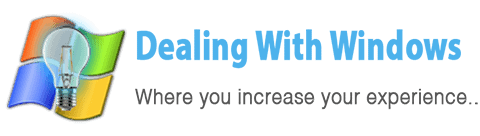Why to Upgrade?
 Every new software development released, the Hardware requirements increased like new Microsoft Windows versions, new graphical editor application programs, Games …. Etc, plus when you upgrade you get almost a new PC with a very low cost comparing with a new one.
Every new software development released, the Hardware requirements increased like new Microsoft Windows versions, new graphical editor application programs, Games …. Etc, plus when you upgrade you get almost a new PC with a very low cost comparing with a new one.
How to take precautions before the upgrading?
Before upgrading your computer you have to take some points in consideration:
- First of all think about for which purpose you want to upgrade? For instance if you want to upgrade to speed up your PC you have to think for upgrading the RAM and/or the CPU, if you want to upgrade for playing a new 3D game you go for upgrading the VGA card … etc, so if you use your computer only for surfing the Internet, chatting or writing documents no need to make any upgrades which will show no difference to your work.
- Think about Hardware compatibility, i.e. to purchase a RAM you have to check whether it is compatible with your Motherboard in terms of slot type (which tells you either the RAM is SDR, DDR1 , DDR2 or DDR3), plus the data bus speed (should be compatible with your motherboard, refer to your motherboard user guide for more information).
- Check whether there is a free space or slot to add the new hardware (in case if you want to add a new one not to replace the old one), i.e. if you want to purchase new Hard Disk to add it into your PC case, check if there is enough space where you can install it, also check if there is a free IDE/SATA cables, power cables to be connected to it.
 Note: Before upgrading, always be sure to wear the anti static charge strap in order not to spoil any peripheral you touch by accident and in case you don’t have this strap or you couldn’t find it try to touch the PC case power supply body while operating before starting the upgrading process to discharge any possible static charge on your body.[infoclose color=”grey”]
Note: Before upgrading, always be sure to wear the anti static charge strap in order not to spoil any peripheral you touch by accident and in case you don’t have this strap or you couldn’t find it try to touch the PC case power supply body while operating before starting the upgrading process to discharge any possible static charge on your body.[infoclose color=”grey”]
Tips for performing the Upgrade
Upgrading the RAM (Random Access Memory)
 Check first what type of RAM your motherboard support.
Check first what type of RAM your motherboard support.- Check whether there is a free slot for installing the new RAM.
- In case you have more than one free slot, and you want to upgrade for 2GB RAM, try to purchase one RAM of this size instead of purchasing two for each 1GB, this would decrease the total price + you gain better performance.
Upgrading the CPU (Central Processing Unit)
 Check your Motherboard bus speed to check for compatible CPU (refer to your Motherboard user guide).
Check your Motherboard bus speed to check for compatible CPU (refer to your Motherboard user guide).- Check your Motherboard Processor slot type with the old one (prior the purchasing).
- Install the CPU fan and connect its power cable to the mother board.
Upgrading the Hard Disk
 Check whether there is a free space inside the PC case to install the new Hard Disk.
Check whether there is a free space inside the PC case to install the new Hard Disk.- Check the compatibility of the cable and power types which will be connected to the Hard Disk.
- Check the settings of the jumper on the back of the Hard Disk which should be the same as the old one according to the connection method.
Upgrading the VGA card
 Check what type of slot do you have on your motherboard for VGA cards? PCI, PCI express or AGP slot? Accordingly the type of the VGA card should be compatible.
Check what type of slot do you have on your motherboard for VGA cards? PCI, PCI express or AGP slot? Accordingly the type of the VGA card should be compatible.- In case if your motherboard has a built in VGA card you have to disable it from the BIOS setup menu after installing the new VGA card.
- Reboot and install the Hardware driver on your Windows.
Upgrading the Sound card
 Check whether your motherboard has a free PCI slot (in case if you where using the built in sound card).
Check whether your motherboard has a free PCI slot (in case if you where using the built in sound card).- Reboot and install the Hardware driver on your Windows.
Upgrading the Motherboard (Main board)
 Check your PC case size which should fits the motherboard size.
Check your PC case size which should fits the motherboard size.- Check the old peripherals slot types where all the old cards and peripherals should be compatible with the new Motherboard.
- After installing the new one install all the PCI and VGA peripherals and connect all the cables (power / data cables).
- Reboot and edit your BIOS settings if required by pressing F8 while rebooting.
Upgrading the Power Supply
- You might also need to upgrade your Power Supply if after several upgrades your computer power consumption increased, so learn more about Power Suppliers.
Recent Posts
If your computer is slow to start, it may be damaged by malware or have too many startup programs. or you may have a hardware or software problem. Some Windows have very impressive startup times,...
Online banking is quick and easy. This is why it is so well-liked by people all around the world. Online payments can also cause trouble. You should take security measures for online banking. Hackers...