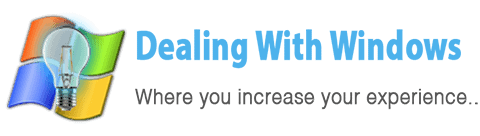What is sharing?
 A service in Microsoft Windows enables dedicated files to be visible and accessible to other computers on a network.
A service in Microsoft Windows enables dedicated files to be visible and accessible to other computers on a network.
What is the benefit of Sharing?
If this service is enabled, you can access other’s dedicated files, hard disk drives or to print documents using a printer connected to one PC in the network using any other computers on the same network.
How to enable Sharing on my computer?
First of all you need to check if this feature is installed on your Windows or not in order to enable it, to do that follow the below steps:
[scheaven_infobox color=”grey” width=”100″ align=”none” icon=”info2″]Note: This service is not required on client computers (the computers that accessing the shared files on the same network)[infoclose color=”grey”]- Click on Start menu, select Control Panel, and then double click on the Network Connections Icon

- Double click on the network card icon (you’re using for your network)

- In the dialogue box click on properties

- On the next screen you should check if “File and Printer Sharing for Microsoft Networks” is enabled

If it’s not there, you have to install it by following the steps below:
- Click on install button

- Select Service & click on Add button

- Select “File and Printer Sharing for Microsoft Networks” & click Ok

This article also available for :
Recent Posts
If your computer is slow to start, it may be damaged by malware or have too many startup programs. or you may have a hardware or software problem. Some Windows have very impressive startup times,...
Online banking is quick and easy. This is why it is so well-liked by people all around the world. Online payments can also cause trouble. You should take security measures for online banking. Hackers...