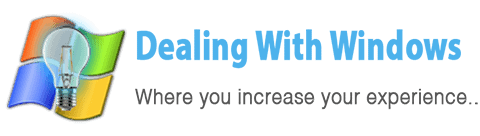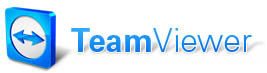 Sometimes your friend calls you and ask you to fix a windows issue, or to install a new software on his windows but he lives far a way, or he is on vacation in another country so the easiest way for you to help him so conveniently is to use a way that let you fix that problem yourself instead of instructing him.
Sometimes your friend calls you and ask you to fix a windows issue, or to install a new software on his windows but he lives far a way, or he is on vacation in another country so the easiest way for you to help him so conveniently is to use a way that let you fix that problem yourself instead of instructing him.
How to control another computer remotely?
One of the common ways to control another Windows remotely is to use a software called Teamveiwer, you can use this software to remotely control any computer as if you were sitting in-front of it via an internet connection
What other features this software has?
It also has other features like transfer files, make voip calls, make presentations, chatting and many others…
Is it secure to use teamviewer?
Yes, TeamViewer is a very secure software, it provide secure data channels with session encoding, the same security standard used by https/SSL.
Does teamviewer Free?
Yes, teamviewer is fully free for non commercial use.
[scheaven_infobox color=”grey” width=”100″ align=”none” icon=”info2″]Note: Teamviewer does not require installation or administrative rights to be used, hence you just require to run the file and use it.[infoclose color=”grey”]
What do I need to do to uset teamviewer?
All you need to do is to have teamviewer on your partner’s computer and both need to run it, hence the file size of teamviewer is so small and can be downloaded within seconds.
[scheaven_infobox color=”grey” width=”100″ align=”none” icon=”info2″]Note: Personally I use to use Teamviewer with my friends and family specially with my mom when she needs my assistant for her computer…[infoclose color=”grey”]From where can I download teamviewer?
You may click on the button below to download it.
[scheaven_button color=”white” icon=”down” link=”https://www.dealingwithwindows.com/downloads/teamviewer/” text=”Teamviewer FREE Download”]How to use teamviewer?
Watch Firas show you how to use teamviewer from the below video
[scheaven_infobox color=”grey” width=”100″ align=”none” icon=”info2″]Note: I forgot in the video to mention that you can switch the remote controlling between the two parties you and your friend at any time, and what I mean by that is that you can let your partner view your desktop instead of you viewing his by going to the Actions> Switch Sides with partner.[infoclose color=”grey”] [scheaven_infobox color=”green” width=”100″ align=”none” icon=”0″] If you like this article you may Rate it from above, Share it from below and POST your comments below.
[infoclose color=”green”]
Recent Posts
If your computer is slow to start, it may be damaged by malware or have too many startup programs. or you may have a hardware or software problem. Some Windows have very impressive startup times,...
Online banking is quick and easy. This is why it is so well-liked by people all around the world. Online payments can also cause trouble. You should take security measures for online banking. Hackers...