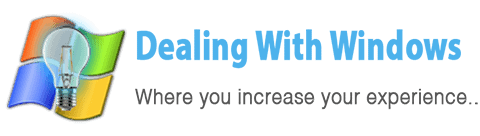Svchost.exe means the Generic Host Process for Win32 Services, it is designed by Microsoft to run more software functionality from a dynamic link library (DLL) interface by the operating system and to manage Windows services, and because DLL files cannot launch themselves and require at least one executable program, so svchost.exe was founded for this purpose were it’s acting as a bridge between the library process and the operating system.
How can I see the svchost.exe activities?
Simply follow the below steps:
- From your keyboard press Ctrl+Alt+Del alternatively while keep on holding the keys pressed for a while
- Click on Start Task Manager.
- Click on Processes tab.
- You will find some svchost.exe processes shown.
But why sometimes I see a lot of svchost.exe running?
Because the Windows Operating System require to run many services for its operations, so Microsoft has decided to make svchost.exe managing a group of services that related to a specific function instead of making all services managed by one svchost.exe file so that they can increase the security and stability of the operating system performance in case of failure to the svchost.exe has happened so the system wont go down.
Does svchost.exe affect my CPU usage ?
Many people are facing problems with svchost.exe taking 50% or 75% or even up to 100% of CPU resources, for some reasons this might happen.
How can I solve the svchost.exe CPU resources issue?
To solve this issue you need to know what services are taking all this amount of CPU resources and stop them, however, some reasons behind this behavior are known and most of them aren’t, so better to be cautious when trying to disable any service as you have to identify it before you disable it.
How can I see what services the svchost.exe is currently handling?
There are a couple of ways to do that but the most easiest way is by using the Windows Task Manager as discribed below:
- From your keyboard press Ctrl+Alt+Del alternatively while keep on holding the keys pressed for a while.
- Click on Start Task Manager.
- Click on Processes tab.
- Check the processor usage ratio at the bottom of this dialogue box (to see if really there is an issue or an unexpected reading with CPU resources usage via svchost.exe).
- From the same table, check the CPU reading column and search for where is the svchost.exe with the highest CPU percentage reading or the suspicious one.
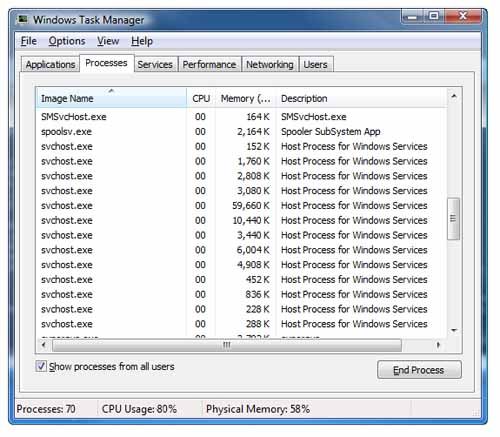
- Right click on the desired svchost.exe and click on Go to Service(s) (This will directed to the Services tab, where the services running under that svchost.exe process will be selected)

- Check the Description column of each of the selected services and see whether there are some services that is unnecessarily being running.

How can I disable a Windows service that affecting my CPU resources?
[scheaven_infobox color=”grey” width=”100″ align=”none” icon=”info2″]Note: Try to log all services you have disabled just in case so later on you can re-activate them.[infoclose color=”grey”]You can disable any Windows service by following the below steps:
- Open Run from the Start Menu (if you have xp or use the start menu search if you have Vista).
- Type services.msc and hit enter.
- In the Services windows right click on the service you want to disable and select Properties.
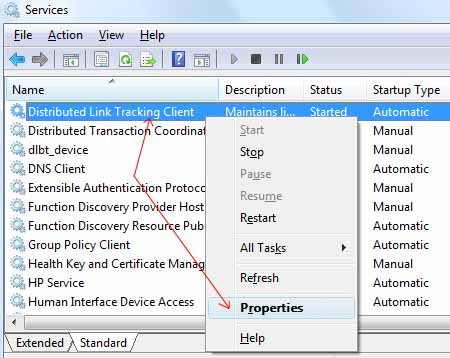
- Change the Startup type to Disabled, then click on Stop, then Apply and OK.
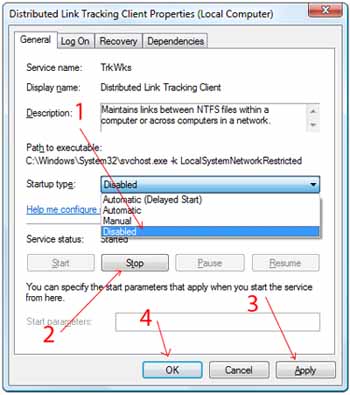
Recent Posts
If your computer is slow to start, it may be damaged by malware or have too many startup programs. or you may have a hardware or software problem. Some Windows have very impressive startup times,...
Online banking is quick and easy. This is why it is so well-liked by people all around the world. Online payments can also cause trouble. You should take security measures for online banking. Hackers...