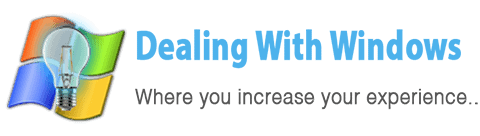What a Windows Service Pack 3 means?
A Windows Service Pack 3 is a software update package (in our case the software is Windows XP) that enhances the current Windows version and also fixing any bugs or issues in the operating system as well as increasing the system security and enhance the performance.
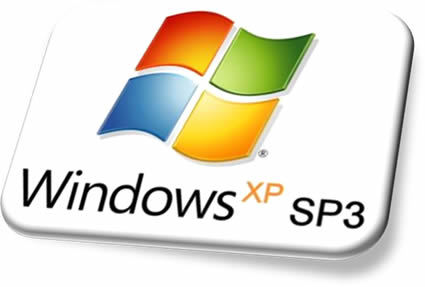
What is the latest Service pack available?
The latest Service Pack available for Microsoft Windows XP is Service Pack 3.
Which Windows XP version supports Windows Service Pack 3?
Service Pack 3 is compatible only with Windows XP 32-bit, hence for Windows XP 64-bit you can have only Service Pack 2 running were you will still receive latest updates for this version till April 8, 2014. (as per Microsoft).
How can I know which Windows Version my computer has?
- Click Start, and then click Run.
- Type winmsd.exe, and then click OK.
- In the navigation pane, locate Processor under Item in the details pane. And check its value:
- If the value that corresponds to Processor starts with x86, the computer is running a 32-bit version of Windows.
- If the value that corresponds to Processor starts with ia64 or AMD64, the computer is running a 64-bit version of Windows.
When can I install Windows XP SP3?
When you have at least Service Pack 1a (SP1a) or Service Pack 2 (SP2) installed.
How to check which Service Pack version currently I have on my Windows?
Simply by Clicking Start, right-click My Computer, and then click Properties.
[scheaven_infobox color=”grey” width=”100″ align=”none” icon=”info2″]Note: If you found that Service Pack 3 installed on your computer then you are up to date and no need to download and install the SP3.[infoclose color=”grey”]What precautions should I know before installing the Windows Service Pack 3?
- Check your Hard Disk Drive for enough disk space were the Windows is installed (most probably in C: partition).
- If you are using a Laptop, then connect it to the AC power outlet before the installation.
- Make a backup for all your important files and put them on external HDD, CD, DVD or flash disk.
- Log in as an Administrator and close all running programs and software.
- Check if your Network/Wireless adapter is compatible with Service Pack 3 by visiting the manufacturer’s website.
- Disable your current antivirus software.
How to install Windows XP Service Pack 3?
Read the Windows XP Service Pack 3 Installation article to learn how to install it.
[scheaven_infobox color=”green” width=”100″ align=”none” icon=”0″]You may also want to read about Windows 7 Service Pack 1 installation.[infoclose color=”green”]Recent Posts
If your computer is slow to start, it may be damaged by malware or have too many startup programs. or you may have a hardware or software problem. Some Windows have very impressive startup times,...
Online banking is quick and easy. This is why it is so well-liked by people all around the world. Online payments can also cause trouble. You should take security measures for online banking. Hackers...