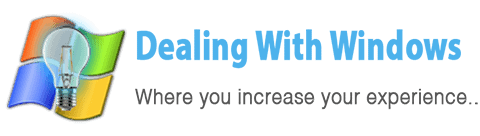How Many ways to install Windows Service Pack 3?
 There are two ways to implement the Windows Service Pack 3 installation:
There are two ways to implement the Windows Service Pack 3 installation:
- Using the Windows Update Process.
- Using a stand alone SP3 file as manual installation.
[scheaven_infobox color=”grey” width=”100″ align=”none” icon=”info2″]Note: Its highly recommended that you read the precautions before implement the installation from Windows XP Service Pack 3 (SP3) article[infoclose color=”grey”]
Using Windows Update:
1. Click Start, click All Programs, and then click Windows Update.
2. Click Express.
3. Click Install Updates. If your computer isn’t up to date.
[scheaven_infobox color=”grey” width=”100″ align=”none” icon=”info2″]Note: Windows Update will offer some other updates that you have to install first. Install them, and then repeat steps 1 and 2 to get Windows Service Pack 3 installed.[infoclose color=”grey”]4. Follow the instructions that appears.
5. When the installation is complete, click Finish to restart your computer.
Using a stand alone SP3 file as manual installation:
To install the Windows Service Pack 3 for windows xp from a file, you need to download it first from Microsoft from the below button:
[scheaven_button color=”blue” icon=”down” link=”https://download.microsoft.com/download/d/3/0/d30e32d8-418a-469d-b600-f32ce3edf42d/WindowsXP-KB936929-SP3-x86-ENU.exe” text=”XP SP3 Download”]Installation Steps:
1. After downloading the Windows Service Pack 3 file, Double Click on it to open it.
2. Follow the instructions during the installation process.
3. When the installation is complete, click Finish to restart your computer.
[scheaven_infobox color=”grey” width=”100″ align=”none” icon=”info2″]Note: Enable your Antivirus if you disable it before the installation.[infoclose color=”grey”]How to Uninstall Windows XP Service Pack 3 from my computer?
[scheaven_infobox color=”red” width=”100″ align=”none” icon=”info”]Warning: If you choose to uninstall SP3, a dialog box show a list of the programs that you installed after you installed SP3. If you continue, these programs might not work properly.[infoclose color=”red”] [scheaven_infobox color=”grey” width=”100″ align=”none” icon=”info2″]Note: If your computer came with a SP3 version of Windows, then you will not be able to uninstall it, however if you have installed the SP3 yourself then follow the below steps.[infoclose color=”grey”]1. Click Start, and then click Control Panel.
2. Click Add or Remove Programs, click Windows Service Pack 3, and then click Remove.
3. Follow the instructions to complete the process.
[scheaven_infobox color=”green” width=”100″ align=”none” icon=”0″]You may want to read about Windows 7 Service Pack 1 installation.[infoclose color=”green”]Recent Posts
If your computer is slow to start, it may be damaged by malware or have too many startup programs. or you may have a hardware or software problem. Some Windows have very impressive startup times,...
Online banking is quick and easy. This is why it is so well-liked by people all around the world. Online payments can also cause trouble. You should take security measures for online banking. Hackers...