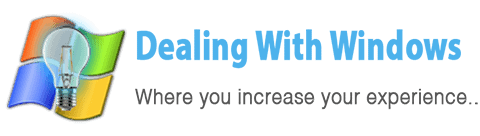The video card is an expansion card within the computer that allows the computer to send graphical data to a video display device such as a monitor or projector, hence its also known as graphics card, graphics adapter and a video adapter.
How many types of Video Cards?
There are basically two types:
- External Video Card
Is an additional piece of an electronic circuits board that is connected to the mother boards via a slot (Video card slot) and provide the outputs to the display devices, this type of video cards can be replaced at any time in case of defection and upgraded in case if needed.
- Internal Video Card (Integrated Video Card)
Is the same electronic circuits board concept that is integrated within the Motherboard (main-board) and provide outputs to display devices, this type of video cards are non replaceable or upgradable and in case of any defection the motherboard needs to be replaced.
[scheaven_infobox color=”grey” width=”100″ align=”none” icon=”info2″]Note: Many computers have GPUs integrated directly onto the motherboard (Integrated Video Card) which allows for a less expensive computer but also for a less powerful graphics system. The Integrated Video Cards are wise for the average business and home users not interested in advanced graphics capabilities or the latest games.[infoclose color=”grey”]What is the main different between External and Integrated Video Cards?
The Integrated Video Cards uses the Computer Memory (RAM) to function, as if you want to purchase a computer (PC) from a computer shop and the seller tells you that the memory specification is 2 GB and the Integrated Video Card is 265MB it means that actually the 265MB is neglected out of the 2GB RAM.
The External Video Cards have their own Memory so applying the previous example on the External Video Cards will result the Computer RAM remains 2GB no matter what is the size of the Video Card memory, and thats why the performance of the External Video Cards are much better than the Internal ones and are much suitable for the Gaming and high graphical software users.
Does a Video Card has a processor?
Yes, it is called GPU (Graphical Processor Unit) that is designed to handle the graphical processes and rendering.
How do the External Video Cards connected on the Motherboard?
The video cards are basically connected on the motherboard using the expansion slots in three different types:
- Using the PCI slots.
PCI is the oldest of the three types of video cards. PCI is also used for devices such as sound and network cards.

- Using the AGP Slots.
AGP was designed for use with 3D graphics applications. Many PCs don’t support this slots so better you check this out on your motherboard before you purchase any video card.

- Using the PCI Express slots.
PCI Express expands on and doubles the data transfer rates of the standard PCI interface, it provides greater tranfer speeds than PCI or AGP, however it’s also compatible with existing PCI systems.

Note: The Video Cards connect on the motherboard using three different types of slots as mentioned above, hence the below picture is an example on a motherboard that supports all of them:

How does the Video Card interface with display devices?
The side of the video card fits just outside the back of the PC case when installed, making its interface ports available for use. Some video cards have only one port for connection to a standard monitor or projector while more advanced cards may have ports for multiple output sources including additional monitors and televisions and/or have inputs for video editing and other advanced tasks for advanced users.

You might also interested to read:
How to deal with Windows Drivers?
Can’t Play a video file on my computer?
How to identify my PC hardware components?
Recent Posts
If your computer is slow to start, it may be damaged by malware or have too many startup programs. or you may have a hardware or software problem. Some Windows have very impressive startup times,...
Online banking is quick and easy. This is why it is so well-liked by people all around the world. Online payments can also cause trouble. You should take security measures for online banking. Hackers...