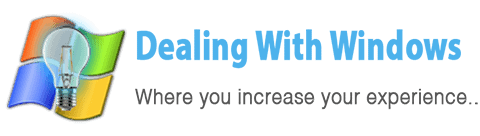What does Registry or Registry files mean?
 The Registry is a centralized data structure that Windows programs, including the Windows itself, use to store configuration data.
The Registry is a centralized data structure that Windows programs, including the Windows itself, use to store configuration data.
Every software installs specific registry files into the registry called registry keys, those files help the operating system on how to deal with this particular software… hence the software meant by a program or a Windows driver.
Can I manage and deal with the Registry directly?
You can do that BUT it is highly not recommended as the Registry files are so critical and any simple mistake by editing a registry key or deleting one without being 100% sure about what are you doing would cause a Windows crash or instability.
How do I know if I have a Registry error or corruption?
As stated by Microsoft,
[scheaven_infobox color=”grey” width=”100″ align=”none” icon=”0″]If your computer does not restart, the registry hives may be corrupted. The error messages may vary. They can include any of the following:
- Error message 1: Windows could not start because the following file is missing or corrupt:\WINNT\SYSTEM32\CONFIG\SYSTEM.ced
- Error message 1: Windows could not start because the following file is missing or corrupt:\WINNT\SYSTEM32\CONFIG\SYSTEM
- Error message 2: Windows could not start because the following file is missing or corrupt:\WINNT\SYSTEM32\CONFIG\SOFTWARE
- Error message 3: System hive error
- Error message 4: Stop 0xc0000218 (0xe11a30e8, 0x00000000, 0x000000000, 0x00000000) UNKNOWN_HARD_ERROR
- Error message 5: Stop: 0xc0000218 {Registry File Failure} The registry cannot load the hive (file): \SystemRoot\System32\Config\CorruptHive or its log or alternate. It is corrupt, absent, or not writable.
Reference: Microsoft Corporation
[infoclose color=”grey”]What are the reasons behind a Registry corruption?
There are many reasons behind that and sometimes it is difficult to find the cause of registry corruption, but I am listing below some possible causes that you may try to fix:
- The Registry is written to at shutdown stage: The registry hive is written to disk during the computer shutdown, and this process may stop the computer or a component in the computer before the writing is completed, and you will not discover this until you try to load the registry hive at the next restart.
- Power Failure: A power failure or some other unexpected shutdown event may cause a corrupted registry hive. if a computer shutdown happened during a process that may have been modifying part of the registry hive and before that change could be completed, this leaves the registry hive in an inconsistent state. On next restart, the operating system will find difficulties to load the registry and will show you one of the error messages shown above in the gray note section.
- File Corruption
- Faulty Hardware: This could be a reason of processor defection, Hard Disk controller, RAM … etc that causes the registry hives to be corrupted, and by the way this might include system or data file corruption in addition to the registry hive corruption.
Note: A registry corruption might occur via a virus or spyware injection, so better to be sure that you operating system is clean of viruses and trojans.
To know how to scan and clean your computer form viruses and harmful injection you may visit How to clean my PC from viruses tutorial, and to read more about the viruses types visit the Types of Viruses, Spyware and Hijackers page.
[infoclose color=”grey”]How to troubleshoot and solve the Registry corruption problems?
There are many ways to do so, most of them are hard for average users to implement and its recommended to ask a professional technician for that in case of the below instructions did not solve the problem, but in most cases you as a normal user can implement some of the below methods:
1. Restore the computer to a previous state before registry corruption occurred (Learn how to use the Windows Restore)
[scheaven_infobox color=”grey” width=”100″ align=”none” icon=”info2″]Note: if you cannot log in to your computer, you need to restore the Windows from the Recovery Console, I will post a new tutorial for how to do that as this will make this article so long.
[infoclose color=”grey”]2. Run the chkdsk /r command-line command on the disk that contains the registry hive files (normally C: drive). This command helps verify that the area of the disk that contains the registry hive files is not involved in the problem.
[scheaven_infobox color=”grey” width=”100″ align=”none” icon=”info2″]Note: To do that you have to :
- Log in as Administrator.
- Then click on Start > Run > type cmd and click on Enter key.
- Type chkdsk /r and press Enter.
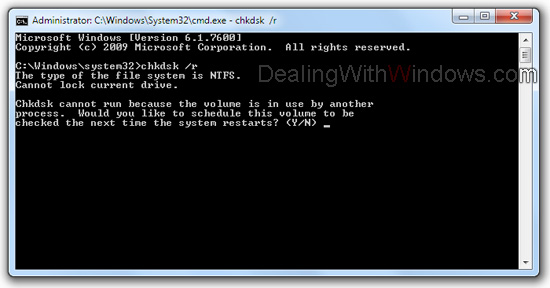
- Type Y and press Enter.
- Restart your computer.
The operation will occur after your restart.
[infoclose color=”grey”]3. Update all your Windows drivers. (to learn more click on How to deal with Windows Drivers)
[scheaven_infobox color=”green” width=”100″ align=”none” icon=”0″]If you like this article Share it from Below, Rate it from above and Post your comments below.[infoclose color=”green”]
Recent Posts
If your computer is slow to start, it may be damaged by malware or have too many startup programs. or you may have a hardware or software problem. Some Windows have very impressive startup times,...
Online banking is quick and easy. This is why it is so well-liked by people all around the world. Online payments can also cause trouble. You should take security measures for online banking. Hackers...