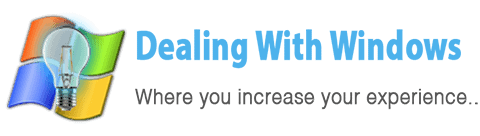PC Hardware Devices or Peripherals drivers

Sometimes when you have a situation of having a PC just formatted but without hardware devices drivers installed on it, you need to get the correct drivers for the computer hardware peripherals or hardware devices and install them to solve this issue to accomplish that you need to read the below tutorial as it covers several areas of this problem.
How to identify the Pc hardware components and install the correct drivers for them?
You can prioritize this process starting with the easiest one as per the below points:
- Using your driver’s CD/DVD
You can use the driver’s CD that comes with any computer or laptop purchased, so using these CDs/DVDs is the easiest way to automatically or manually install the correct Pc hardware devices or components drivers.
[scheaven_infobox color=”grey” width=”100″ align=”none” icon=”info2″]Note: Learn how to deal with Drivers installation using the Drivers CD/DVD from “How to deal with Windows Drivers?” tutorial.[infoclose color=”grey”]- Using the Brand-name of your PC
If you have a brand PC such as HP, Compaq, Dell, Gateway…etc then you may find the marking or sticker that will tell you the model number of it, so after that using the manufacturer website you can download all the drivers for its hardware components.
- Using your Motherboard’s manual
If your PC is not a Brandname PC and you don’t have the Drivers CD/DVD and you want to identify your computer’s hardware devices or components so you may still have the Motherboard user manual that is sometimes called “Quick User’s Guide”.
From this guide, you can read the Mainboard Specifications that have a description that includes:
>The model of the chipset which will be listed under “Chipset”
>The model of the LAN controller which will be listed under “Networking” or “LAN”
>The model of the audio controller will be listed under “Audio” and so on.
- Using a third-party software
If you have no Brandname PC with no driver CD/DVD and no manuals (probably you call it a disaster but it’s not) then the only way that enables you to identify your PC hardware components is to use a 3D party tool, and what I suggest for you is to download and use SiSoftware Sandra tool that will provide you with all deep details about your PC components; Sandra is shareware software.
To download SiSoftware Sandra simply click on the below external link button:
[scheaven_button color=”blue” icon=”down” link=”https://www.benchmarkhq.ru/fclick/fclick.php?fid=49″ text=”Download Sandra 2011 SP2 (2011.6.17.50)”] [scheaven_infobox color=”grey” width=”100″ align=”none” icon=”info2″]Note: SisSoftware Sandra is compatible with Windows XP,Vista, Win 7 and its size 53.3 MB.I will post a tutorial article on how to install and use Sandra to get details of your computer’s Hardware[infoclose color=”grey”] [scheaven_infobox color=”green” width=”100″ align=”none” icon=”0″]If you like this article you may RATE IT from above, SHARE IT from below and POST YOUR COMMENTS below.[infoclose color=”green”]
Recent Posts
If your computer is slow to start, it may be damaged by malware or have too many startup programs. or you may have a hardware or software problem. Some Windows have very impressive startup times,...
Online banking is quick and easy. This is why it is so well-liked by people all around the world. Online payments can also cause trouble. You should take security measures for online banking. Hackers...